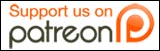Most of you have probably done it: You start typing an email to someone, go copy some text from an external document or web page, go back to your email, paste the text, and then BOOM, the bit of text you’ve just pasted is in an entirely different style and font size. It’s REALLY annoying!
Fortunately, there’s a super easy way to get around that! Did you know that most applications support “Paste and Match Style” when adding the “Shift” key to “CTRL-V?” This feature will convert the text you want to paste to the same style as the destination document. Useful, right? If you’re on a Mac, some applications will require you to add the option key as well, turning the relatively simple “Cmd-Shift-V” sequence into “Cmd-Option-Shift-V.” Since this is a bit of a hassle, you can assign a shortcut to the command. Just follow this guide.
If you’re on Windows, you can also use the free PureText app!
Have you ever copied some text from a web page or Word document, and wanted to paste it as plain text into another application without getting all the formatting from the original source? PureText makes this simple. Just copy/cut whatever you want to the clipboard, click on the PureText tray icon, and then paste to any application. Better yet, you can configure a PureText Hotkey to convert and paste the text for you. The pasted text will be pure and free from all formatting.
Happy copy-pasting everyone!
[PureText]