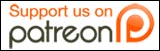There are several reasons why the iPad is particularly suited for sharing: it’s comparatively expensive for a gadget, it’s portable enough to continually move around a home yet too big to be buried away in a pocket, and its the type of device likely to be a secondary machine rather than a main computer.
The problem is that as far as Apple’s design goes, the idea seems to be that everyone buys their own iPad. There are no Windows-style user accounts, and the general rule is that there’s only one setting for everything.
I’m not going to discuss the issue of who gets to use a shared iPadm because that’s the type of issue you need to either resolve personally, or take to a marriage guidance counselor if needs be! But there are some technical solutions which make it slightly easier for two people to use the same machine.
The key is to use separate applications wherever necessary, but there are some app-specific options which make things smoother.
Browser: If you don’t use the browser that much, and you aren’t overly worried about bookmarks, you can get both use Safari. However, things work far better if one of you uses Safari and the other a third-party browser. I’d recommend Atomic Lite, which is a fully-featured browser despite being a free app with a premium option. It also has an effective private browsing mode, which may suit whichever user prefers to, erm, shop for surprise gifts… One limitation is that only Safari can create bookmarks as shortcut icons on the home screen.
e-Mail: It’s possible to have multiple accounts on the main iPad mail function, but once you get into multiple users its a little more unwieldy. Things work much better if one of you uses a decent webmail service, particularly if that person accesses it through the alternative browser. It’s a couple of extra clicks, but keeps your respective mail completely separate. If one person particularly needs to get push notifications, it’s better for them to be the one using the iPad’s in-built e-mail. It’s also worth remembering that any app which allows you to e-mail a link will send it from the default account on the device.
iTunes: To keep things manageable, it really is best to only sync your iPad to one account. As long as you aren’t using the iPad for music collections, this works reasonably well, though its best to have all automatic syncing switched off and manually select what does and doesn’t update. For example, we have video podcasts set to sync, but manually add any movies. From a logistical standpoint its best to sync to a computer permanently based in your home. It’s also easier to only use one iTunes account for app management, though of course you can download apps on the iPad itself.
Social networking: As things stand, the Facebook website itself is probably the best way to access the service on the iPad, so the simplest solution is to each bookmark the site, complete with your log-in details (assuming you want them stored) in your respective browser. With Twitter you can use separate apps, but the best bet is Twitterific which offers smooth instant switching between multiple accounts.
Organization: At the moment this is still somewhat messy. The good news is that the iOS4 update coming later this year allows users to put app icons and website shortcuts into folders. This should make it much easier to arrange things so that each users can go straight to their preferred apps.
Do you share an iPad? If so, let us know any sharing tips you have via our comments facility below.
(Image credit: Flickr user Veronica Belmont)